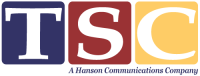PHP Version & Settings
Changing the PHP version
TSC Hosting servers support multiple versions of PHP. To change the PHP version used for your account, follow these steps:
Log in to cPanel.
Under Software click Select PHP Version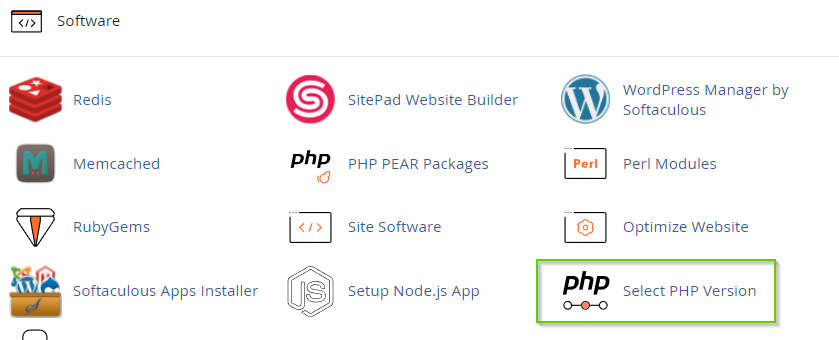
On the PHP Selector page. Both the Extensions and Options tab displays the Current PHP version.
To change the PHP version, in the Current PHP version list box, select the version that you want to use, and then click Set as current. The new PHP version takes effect immediately.
Changing PHP settings and extensions
In addition to changing the PHP version from cPanel, you can change various PHP options. You can enable and disable PHP extensions, as well as configuration directives such as allow_url_fopen, error_log, and many more.
To change your PHP extensions, follow these steps:
- Log in to cPanel.
- Under Software click Select PHP Version
- On the PHP Selector page, select the Extensions tab.
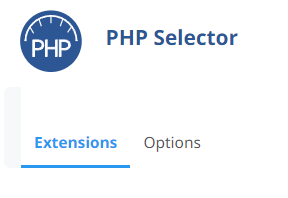
On the Extensions tab, select which extensions you want to enable for the current PHP version:
To enable an extension, select the check box next to the extension name.
To disable an extension, clear the check box next to the extension name.
Selections are saved automatically.
To reset the extension list to the default configuration, click Reset to default in the top right corner.
To change your PHP options, follow these steps:
- Log in to cPanel.
- Under Software click Select PHP Version
- On the PHP Selector page, select the Options tab.
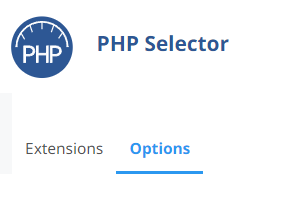
Click the value next to the setting that you want to modify.
Depending on the type of setting, a list box may appear with predefined settings that you can choose. Or, a text box may appear so you can type the value:
Changes are saved automatically, and take effect immediately.