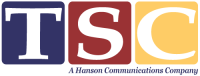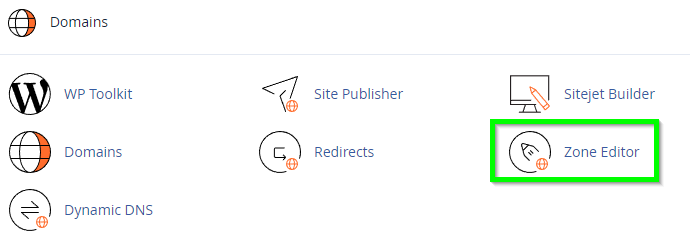TSC Knowledge Base
Categories
< All Topics
Configure DMARC in cPanel
Posted
With the recent requirement by Google and Yahoo to have valid DMARC records added to (mass mail) domains, some users may wish to add DMARC via the cPanel interface. At this time, we automatically add SPF and DKIM (which are required by DMARC) to all domains hosted on our server with nameservers and DNS hosted by us.
We strongly recommend you have an understanding of DMARC before proceeding. The complexities of DMARC are not included here.
- Log in to cPanel
- Navigate to Domains, then click Zone Editor:
- Select the domain you wish to manage.
- Click the Add Record option. The bare minimum DMARC record shown here will make you compliant having a DMARC record, but provides no protection.
- To create the record shown:
Type is “TXT”
Enter “_dmarc.yourdomain” in the Name box.
Set your TTL to the same value as other TXT records you have.
Finally add “v=DMARC1; p=none” to the Record text box. - Depending on your TTL setting, once your record has been added to DNS you can use https://dmarcian.com/domain-checker/ (or any page of your choice) to verify your settings.
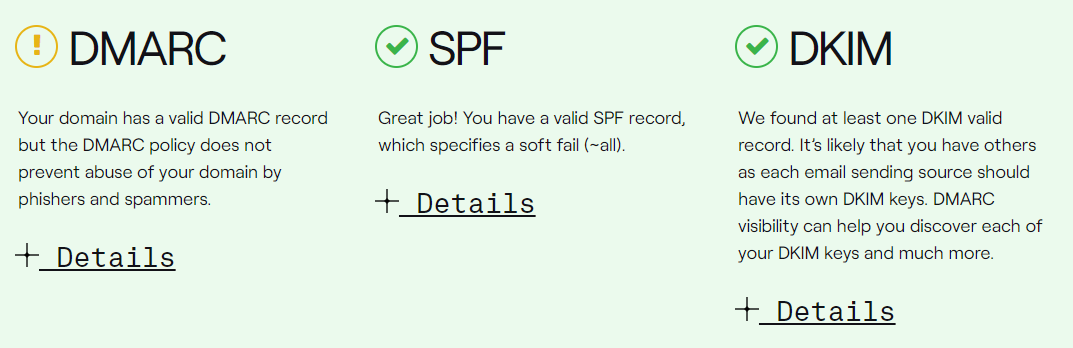
Why is this not added to my DNS automatically?
Improper DMARC records will cause your email to fail. DMARC should be implemented slowly with understanding. The record above only creates the existence of a DMARC record that enforces no rules.
There are many websites that can teach you about DMARC. We strongly recommend reading about DMARC before making further changes.